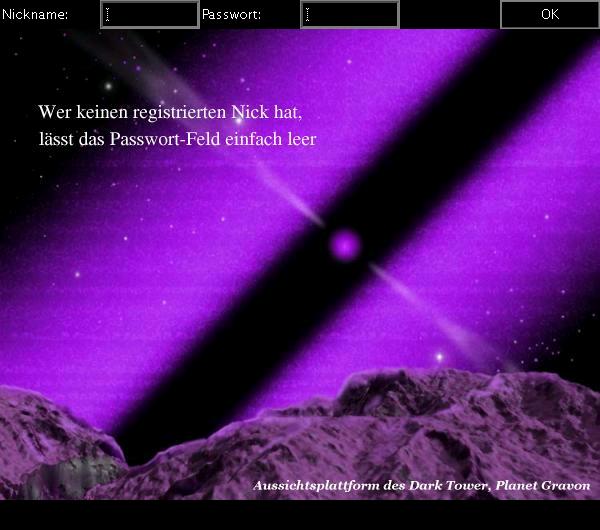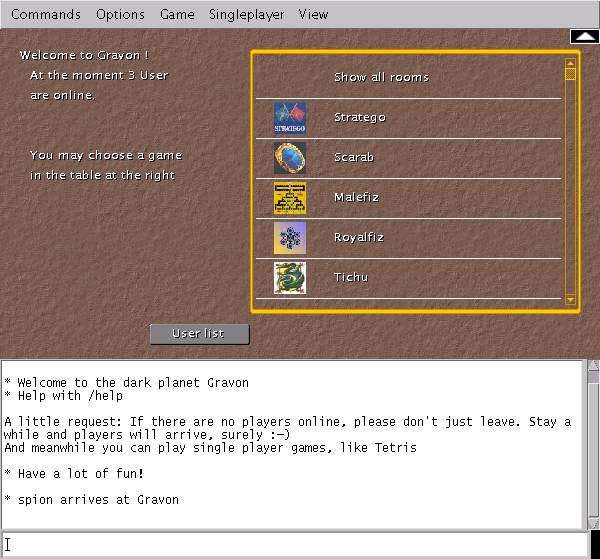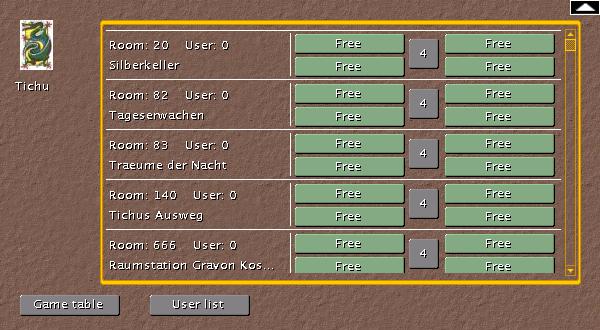Getting started
From Gravopedia
A short introduction how to play on Gravon:
After launching Gravon a new window will pop up with these contents:
Thats the welcome screen with fields for nick and password. Only registered users need a password. If you don't have a password, just enter a nick you would like to use and leave the password field empty. If you get an error message, try another nick.
After logging in you will arrive at the entrance hall of Gravon (room 0):
Above in the graphical part of the window you will see a short welcome message and the number of players currently online. Besides that is the table with all available games. The table can be scrolled down so the list you can see in this screenshot is far from complete.
Under this part you see the chat window, where messages from other players will be shown and under it the input line, where you can enter messages for the other players and commands. For a list of available commands look here. To enter a command, simply type it and press return as if you would want to send it to the chat.
If you click on one of the games icons in the table, you will see a list of all rooms where that game can be played:
In the list you can see the rooms and the number of players which are currently playing in that room.
You can see that room number 20 (first row) has 0 players in it and the room is called "Silberkeller". (Every room has a name). At the left you can see a gray square with a number. Thats the number of placed that can be taken by players. While a game is running, you will see the number of places which were taken at the start of the game, else this means the maximum number of players which can join the game.
In this example around the square four green fields are shown.
![]() means that this place is free and you could go to the room and join the game. If you are there, menu "Game" will help you.
means that this place is free and you could go to the room and join the game. If you are there, menu "Game" will help you.
![]() means that a player is missing and the game was suspended. Maybe the remaining players are looking for someone willing to replace the lost player, so it may be worth a try to look into that room and ask the other players. If all fields are like this, probably all players went away without finishing the game. If no other room is free and you want to play that game you can go to such a room and do a reset (Menu "Game"). Then all places will be shown as free again.
means that a player is missing and the game was suspended. Maybe the remaining players are looking for someone willing to replace the lost player, so it may be worth a try to look into that room and ask the other players. If all fields are like this, probably all players went away without finishing the game. If no other room is free and you want to play that game you can go to such a room and do a reset (Menu "Game"). Then all places will be shown as free again.
If you click somewhere into such a row of a room, you will be taken there. But don't do that yet, as you first have to look for players.
So the first thing to do is talking to other people in room 0 (entrance hall) and ask them to play with you. If someone wants, choose a room where to play and go there. Of course don't forget to tell the others where to play so they can follow you.
|
Important:
The room concept is often misunderstood so i put a short note about it here: If you send messages to the chat, only those users will get them, which are in the same room as you are. For example if you are in room 0 and type "hello", only those who are also in room 0 will read it. If you go directly into an empty game room after logging in, no one will be able to read your messages! Look here for an overview over most usefull commands. |
Now back to the screenshot with the room table:
With ![]() you will get back to the game table, where you could see all the game icons.
you will get back to the game table, where you could see all the game icons.
With a click on ![]() you will see a scrollable list of all users currently logged in. The rooms of the users will be shown too and you get buttons which with you can go to the rooms where the players reside. Very usefull if you want to follow a user or if you found a friend and want to go to his room.
you will see a scrollable list of all users currently logged in. The rooms of the users will be shown too and you get buttons which with you can go to the rooms where the players reside. Very usefull if you want to follow a user or if you found a friend and want to go to his room.
Besides this management tool, you can find many usefull things in the menu. Just look around.
In the menu "Commands" you will find usefull things to get a list of players or to show you the room number of your current room and so on.
Under "Singleplayer" you can find a few single player games like tetris. If you start such a game, the view will switch to it without taking you to another room. Single player games can be played everywhere, they don't depend on rooms. If you click menu "View" -> "Game field", the game field of your current room will be shown again, and with a click on "View" -> "Singleplayer game", the board of the single player game reappears.
A click on "View" -> "Management" shows you the management tool again.
Another note:
The management tool is shown in room 0. But if you can see the tool, this doesn't neccessarily mean that you are in room 0. The management tool is shown in every room without a game and also shown if you clicked on "View" -> "Management". To go back to room 0, use the button "Back to Zentrum" or menu "Commands" -> "Back to Zentrum".
Besides: Zentrum is the same as Entrance Hall or "Room 0"
Have a lot of fun at Gravon!
Helpfull links:
- FAQ - Freguently asked questions
- Administration Team - ask following Admins for help
- Commands - Usefull commands
- Manuals - manuals for the Gravon games