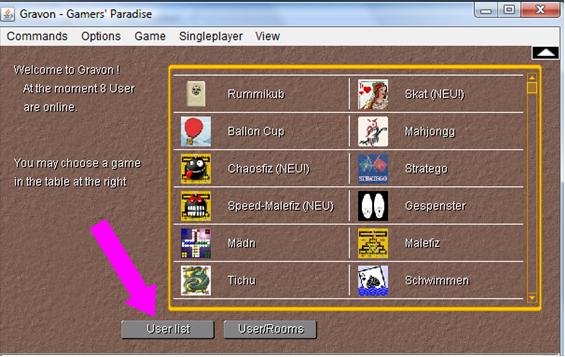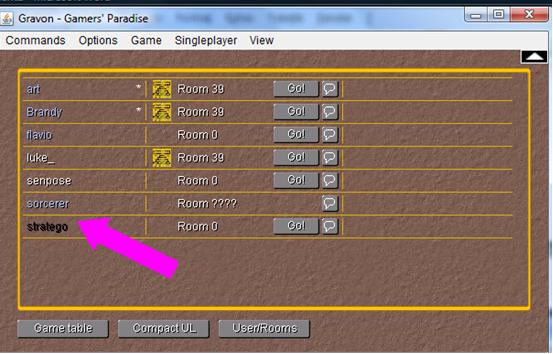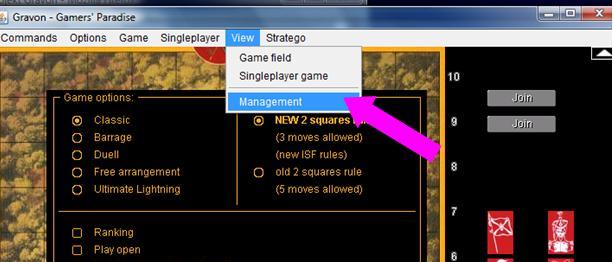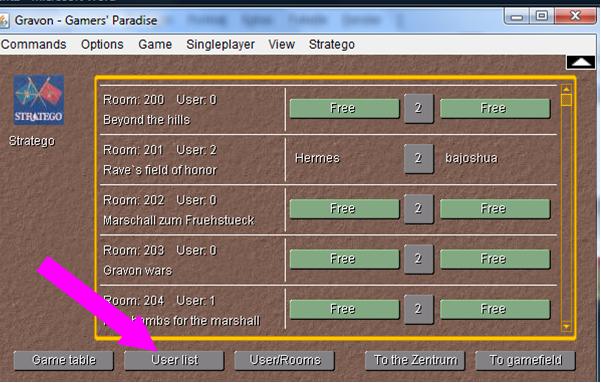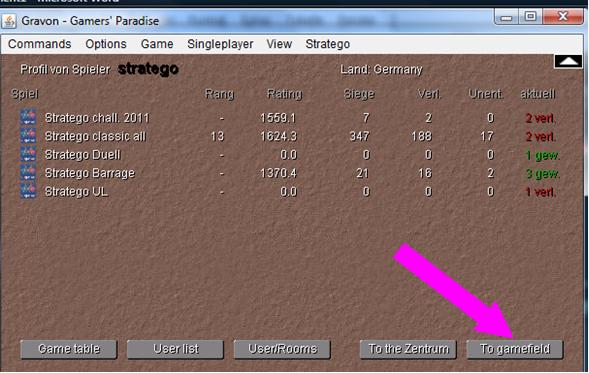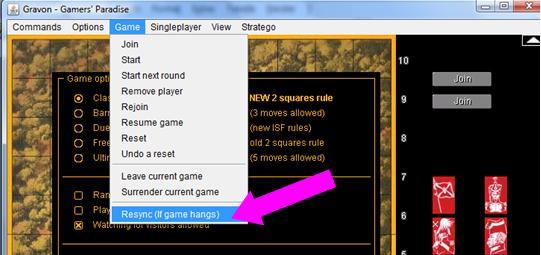Feature: Player Profile
From Gravopedia
| Revision as of 02:33, 21 September 2011 (edit) Stratego (Talk | contribs) ← Previous diff |
Current revision (11:43, 24 September 2011) (edit) (undo) Stratego (Talk | contribs) |
||
| (6 intermediate revisions not shown.) | |||
| Line 2: | Line 2: | ||
| here is a step-by-step instruction to use the feature: Player Profile<br> | here is a step-by-step instruction to use the feature: Player Profile<br> | ||
| - | <span style="color:#00F5FF">hier ist eine schritt für schritt Anleitung um die neue Option "Spieler Profil" zu nutzen</span> | + | <span style="color:#00F5FF">hier ist eine Schritt für Schritt Anleitung um die neue Option "Spieler Profil" zu nutzen</span> |
| == from room 0 / vom Raum 0 aus == | == from room 0 / vom Raum 0 aus == | ||
| Line 8: | Line 8: | ||
| if you are at room 0 just use the button: USERLIST<br> | if you are at room 0 just use the button: USERLIST<br> | ||
| <span style="color:#00F5FF">wenn man im Raum 0 ist, klickt man auf USERLISTE</span> | <span style="color:#00F5FF">wenn man im Raum 0 ist, klickt man auf USERLISTE</span> | ||
| + | |||
| [[Image:Userlist.jpg]] | [[Image:Userlist.jpg]] | ||
| Line 26: | Line 27: | ||
| lets say you are in a game room (e.g. a stratego room 204)<br> | lets say you are in a game room (e.g. a stratego room 204)<br> | ||
| - | <span style="color:#00F5FF">als Beispiel vom Raum 204 (STratego Raum) aus</span> | + | <span style="color:#00F5FF">als Beispiel vom Raum 204 (Stratego Raum) aus</span> |
| 1. use the menu (at the top of the window) VIEW => MANAGEMENT<br> | 1. use the menu (at the top of the window) VIEW => MANAGEMENT<br> | ||
| - | <span style="color:#00F5FF">1. am oberem Bildrand das Menü ANSICHT und dann auf VERWALTUNG klicken</span> | + | <span style="color:#00F5FF">1. am oberem Bildrand das Menü ANSICHT und dann auf VERWALTUNG klicken (im Bild das engl. Menü)</span> |
| + | |||
| [[Image:View-management.jpg]] | [[Image:View-management.jpg]] | ||
| - | 2. the screen will change from the gamefield to the management screen | + | 2. the screen will change from the gamefield to the management screen<br> |
| + | <span style="color:#00F5FF">2. die Ansicht zeigt jetzt statt dem Spielfeld die Verwaltung</span> | ||
| + | |||
| Line 40: | Line 44: | ||
| - | 3. click at USERLIST then at a nick name to see the profile | + | 3. click at USERLIST then at a nick name to see the profile<br> |
| + | <span style="color:#00F5FF">3. auf USERLISTE klicken => dann auf einen Nick-Namen um das Profil eines Spielers zu sehen</span> | ||
| Line 46: | Line 51: | ||
| - | 4. the profile - after you checked the profile you can click at "to gamefield" to see the gamefield again | + | 4. the profile - after you checked the profile you can click at "to gamefield" to see the gamefield again<br> |
| + | <span style="color:#00F5FF">4. das Profil - nachdem man das Profil eingesehen hat, kann man wieder auf "Spielfeld" klicken</span> | ||
| + | |||
| Line 53: | Line 60: | ||
| 5. in case of any strange behaviour use the menu GAME and then click at RESYNC | 5. in case of any strange behaviour use the menu GAME and then click at RESYNC | ||
| - | * it also helps in case of any trouble - pleae try it befor you leave / rejoin the game / room | + | * it also helps in case of any trouble - pleae try it befor you leave / rejoin the game / room<br> |
| + | <span style="color:#00F5FF">5. sollte irgendetwas seltsam aussehen, kann man im Menü SPIEL auf RESYNC klicken</span> | ||
| + | * <span style="color:#00F5FF">das hilft auch immer, wenn irgend etwas nicht so ist wie es sein sollte - immer erst ausprobieren, bevor man andere Sachen versucht (Raum verlasssen etc.)</span> | ||
| [[Image:Resync.jpg]] | [[Image:Resync.jpg]] | ||
Current revision
[edit] Player Profile
here is a step-by-step instruction to use the feature: Player Profile
hier ist eine Schritt für Schritt Anleitung um die neue Option "Spieler Profil" zu nutzen
[edit] from room 0 / vom Raum 0 aus
if you are at room 0 just use the button: USERLIST
wenn man im Raum 0 ist, klickt man auf USERLISTE
you will see a window with the userlist - click at a nick name to see the profile
es erscheint die Userliste - dann auf einen nick-namen klicken um das Profil zu sehen
the userlist is now arranged in alphabetical order
die Userliste ist jetzt alphabetisch sortiert
[edit] from any game room / von einem Spielraum aus
lets say you are in a game room (e.g. a stratego room 204)
als Beispiel vom Raum 204 (Stratego Raum) aus
1. use the menu (at the top of the window) VIEW => MANAGEMENT
1. am oberem Bildrand das Menü ANSICHT und dann auf VERWALTUNG klicken (im Bild das engl. Menü)
2. the screen will change from the gamefield to the management screen
2. die Ansicht zeigt jetzt statt dem Spielfeld die Verwaltung
3. click at USERLIST then at a nick name to see the profile
3. auf USERLISTE klicken => dann auf einen Nick-Namen um das Profil eines Spielers zu sehen
4. the profile - after you checked the profile you can click at "to gamefield" to see the gamefield again
4. das Profil - nachdem man das Profil eingesehen hat, kann man wieder auf "Spielfeld" klicken
5. in case of any strange behaviour use the menu GAME and then click at RESYNC
- it also helps in case of any trouble - pleae try it befor you leave / rejoin the game / room
5. sollte irgendetwas seltsam aussehen, kann man im Menü SPIEL auf RESYNC klicken
- das hilft auch immer, wenn irgend etwas nicht so ist wie es sein sollte - immer erst ausprobieren, bevor man andere Sachen versucht (Raum verlasssen etc.)