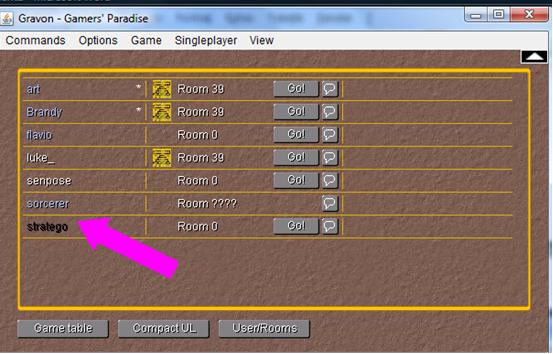Feature: Player Profile
From Gravopedia
(Difference between revisions)
| Revision as of 01:20, 21 September 2011 (edit) Stratego (Talk | contribs) ← Previous diff |
Revision as of 01:35, 21 September 2011 (edit) (undo) Stratego (Talk | contribs) Next diff → |
||
| Line 8: | Line 8: | ||
| if you are at room 0 just use the button: USERLIST | if you are at room 0 just use the button: USERLIST | ||
| - | [[Image:http://gravopedia.gravon.de/images/d/dc/Userlist.jpg]] | + | [[Image:Userlist-player.jpg]] |
| you will see a window with the userlist - click at a nick name to see the profile | you will see a window with the userlist - click at a nick name to see the profile | ||
Revision as of 01:35, 21 September 2011
Player Profile
here is a step-by-step instruction to use the feature: Player Profile
from room 0
if you are at room 0 just use the button: USERLIST
you will see a window with the userlist - click at a nick name to see the profile
from any game room
lets say you are in a game room (e.g. a stratego room 204)
1. use the menu (at the top of the window) VIEW => MANAGEMENT
Image:Http://gravopedia.gravon.de/images/9/98/View-management.jpg
2. the screen will change from the gamefield to the management screen
Image:Http://gravopedia.gravon.de/images/7/74/Management-userlist.jpg
3. click at USERLIST then at a nick name to see the profile
Image:Http://gravopedia.gravon.de/images/e/e0/Userlist-player.jpg